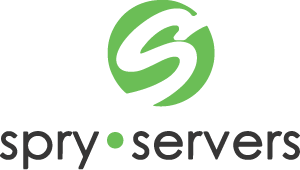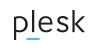We provision free SSL certificates automatically with our shared hosting products. If for some reason the automatic provisioning fails (most commonly due to DNS propagation delays), you can easily try again later by following this guide.
To get a free SSL/TLS certificate from Let’s Encrypt:
-
Log into the Plesk control panel.
- Go to Websites & Domains > Let’s Encrypt.
-
Specify the email address that will be used for urgent notices and lost key recovery. By default, the email address of the subscription owner is used.
-
Specify if you want to include an alternative domain name for the domain and each selected alias, for example:
www.example.comfor example.com. We recommend that you select this checkbox. -
Specify if you want to include webmail, for example:
webmail.example.com. We recommend that you select this checkbox. -
If there are domain aliases, select the ones that you want to include in the certificate.
-
Click Install to get and install the Let’s Encrypt certificate for the subscription.

Now that the certificate has been installed, you may use it to secure your site:
- Go to Websites & Domains and click Hosting Settings.
- Select the SSL/TLS support checkbox.
- Select the Let’s Encrypt certificate you have just received from the Certificate menu, and click OK.